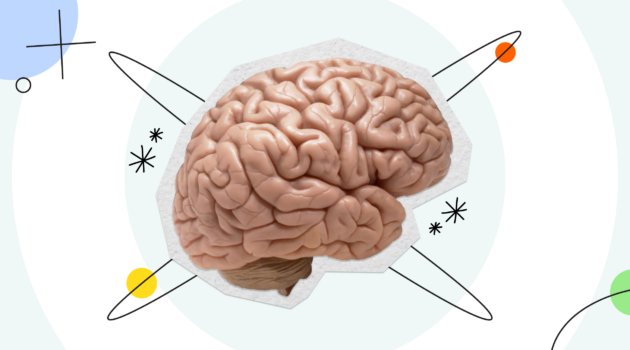BrainPOP Science
How to Plan and Create a Lesson on BrainPOP Science

There’s a lot to cover in a multidimensional science classroom, and not a lot of time in one period to do it. Luckily, BrainPOP Science is built to be as multidimensional as your needs—and ready to support your class through any lesson plan, whether you need a 10-minute differentiated activity or a full class’ worth of material.
No matter how you’re using BrainPOP Science, though, you’re going to first need to create an assignment. This will not only get the investigation or individual resource into your student’s hands, but your students’ performance will also feed directly into your teacher reports to help inform tomorrow’s lesson.
Continue reading for an end-to-end breakdown of how to plan and assign your BrainPOP Science activity.
Strategizing for and building an assignment on BrainPOP Science
Once you’ve set up and oriented yourself on BrainPOP Science through the Teacher Toolkit and/or explore the sample investigation, it’s time to plan your lesson.
Step 1: Find your unit
Each unit on BrainPOP Science is broken down by scientific discipline: physical science, life science, and earth and space science. Find the unit you’d like to teach by exploring the dropdowns on the Teacher Homepage.
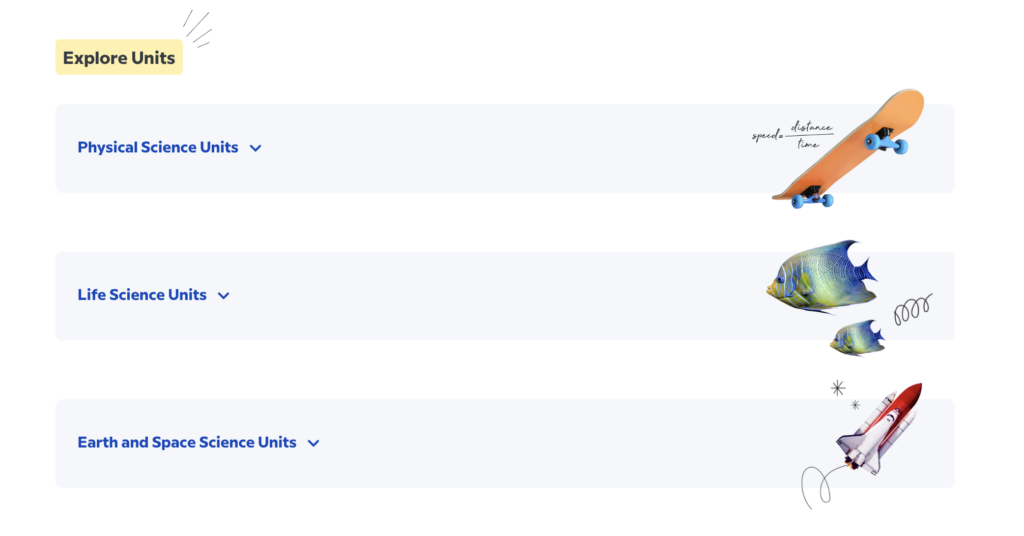
Step 2: Select your activity type
There are three activities on BrainPOP Science to start strategizing based on your needs: investigations, quizzes, and individual resources.
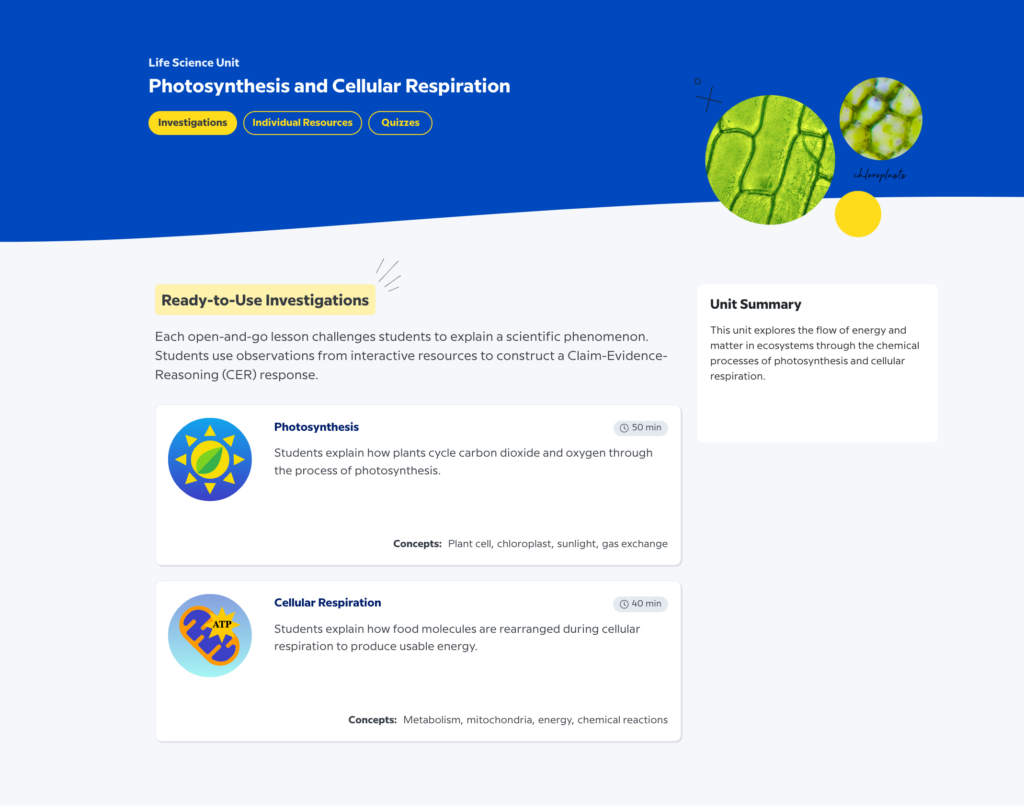
To best decide which to use, it’s time to bust out your new BrainPOP Science best friend: the Implementation Guide. In it, you can learn more about each of the four activity types, how long they take, and other expert implementation ideas.
- You’ll find that the open-and-go investigation, for example, provides 40-60 minutes’ worth of class time that cover a standards-aligned concept end-to-end
- Individual resources, meanwhile, are a 5-20 minute activity that highlight one concept or skill.
Which you decide to do is up to you and your goals:
- The Implementation Guide, for example, asks you how much time you have, and which skill you are trying to support, and offers activities accordingly. This may be a good place to start.
- However, if you browse a unit’s offerings and see an investigation that exactly fits your needs, but is slightly too long…good news! You can split it up over the course of several class periods.
Step 3: Assign your lesson
The rest is a choose-your-own adventure: the process and strategy for assigning differs slightly according to which activity you select. We’ll use Investigation and Individual Resources as examples of two common processes.
If you decide on an Investigation
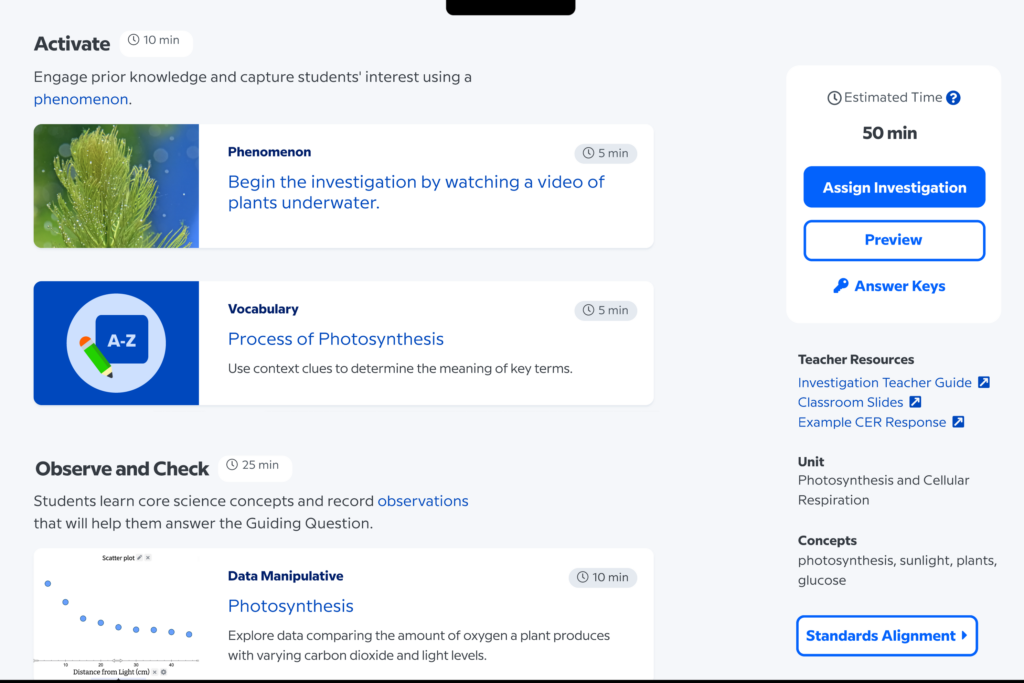
Explore the investigation:
1. Browse the activities in each section: Activate, Observe and Check, and Explain. Because the investigations are built to be a ready-to-use multidimensional science experience, each activity has been selected and crafted to help you deliver phenomena, data manipulatives, vocab instruction and more—all in one cohesive lesson.
2. See how they all work together, check out the answer keys, preview the lesson as a student, and explore the ready-made classroom slides and teacher guide (featuring background science, common misconceptions, and extension questions and differentiation).
3. Look at the differentiated activities in the “Observe and Check” step:

4. Because it’s a curated lesson, we feel confident that each student can do (and benefit from!) each of the activities. However, if you think you have students who’ll need a little more help or even more of a challenge, you can add differentiated activities for students to do at the end of the Observe and Check section.
Plan your differentiated groups:
You’ll need to create a separate assignment for each group, so the “resources for differentiation” section is where you do some planning.
- You may want to assign an extra BrainPOP movie to build more background knowledge for those that might need more scaffolding, or assign a simulation for students you know like to get hands-on.
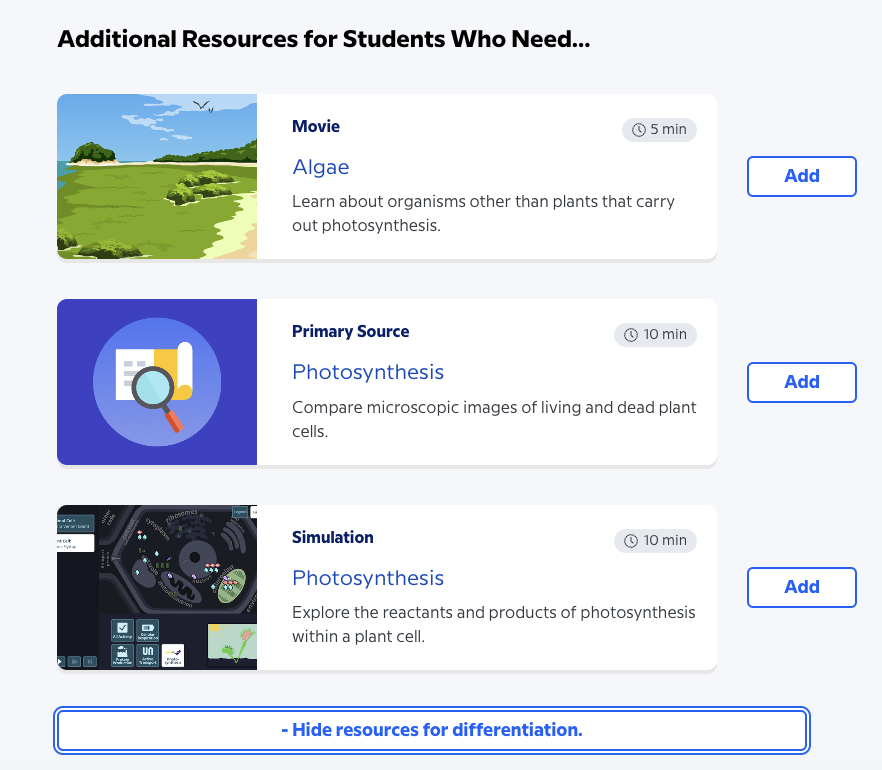
Assign the investigation to those groups:
1. Let’s say you decide to assign the movie to your “background knowledge group” first. Select “Add.” (Easy!) The total time will update accordingly.
2. Give your assignment a title (we suggest using the guiding question for the Investigation). Optionally, you can set a due date for your students, or schedule the assignment to appear for students on a later date.
3. You can edit additional resources by clicking “Edit activities,” which will close the modal and take you back to the investigation page, where you can add more resources.
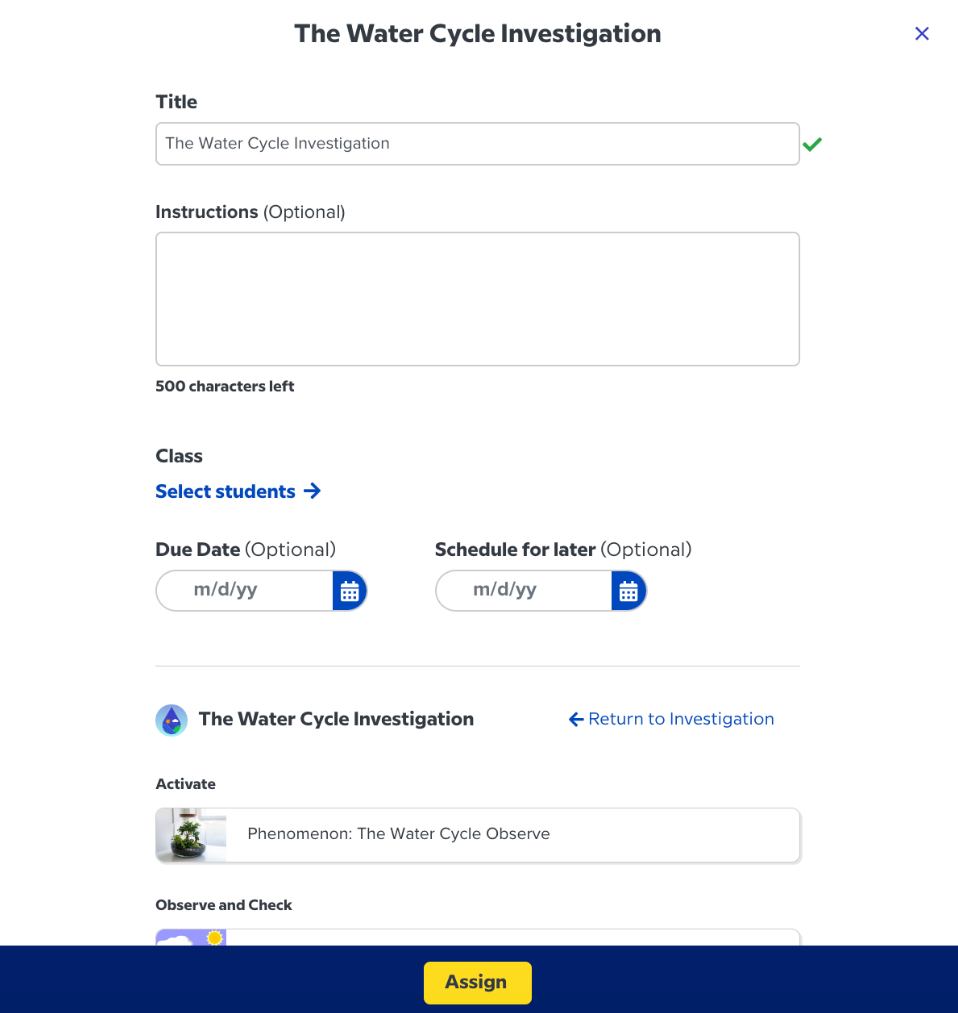
4. If you’re differentiating, choose which students you’d like to receive the assignment under “Select specific students.”
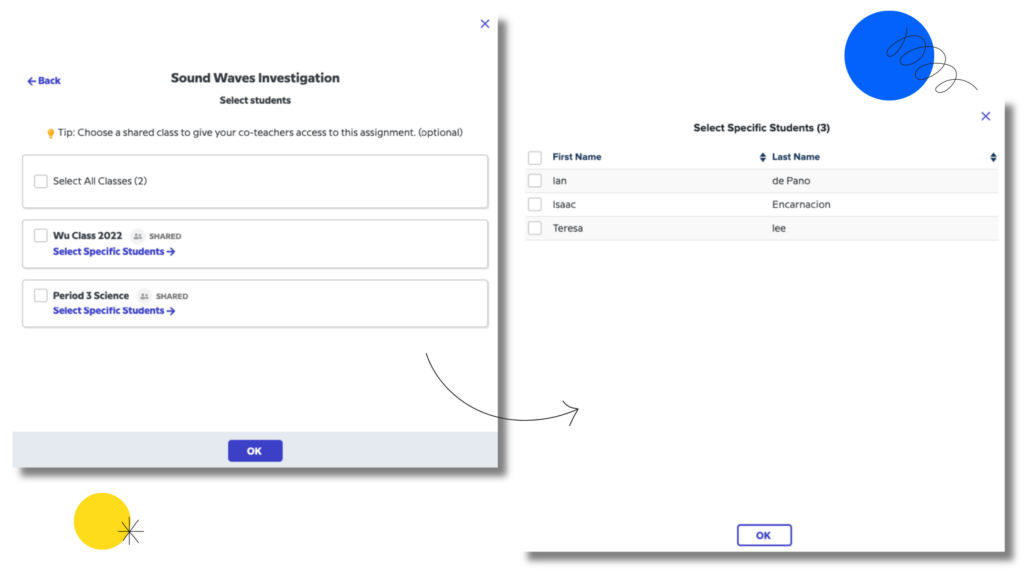
5. When you’re finished, click Assign to send the assignment to your students!
After you have published your assignment, you’ll have the option to View Assignment as a Student, copy a link of the assignment to embed the assignment in another platform, or share the assignment to Google Classroom.
6. Repeat to assign the investigation (and added resources) to every other differentiated group!
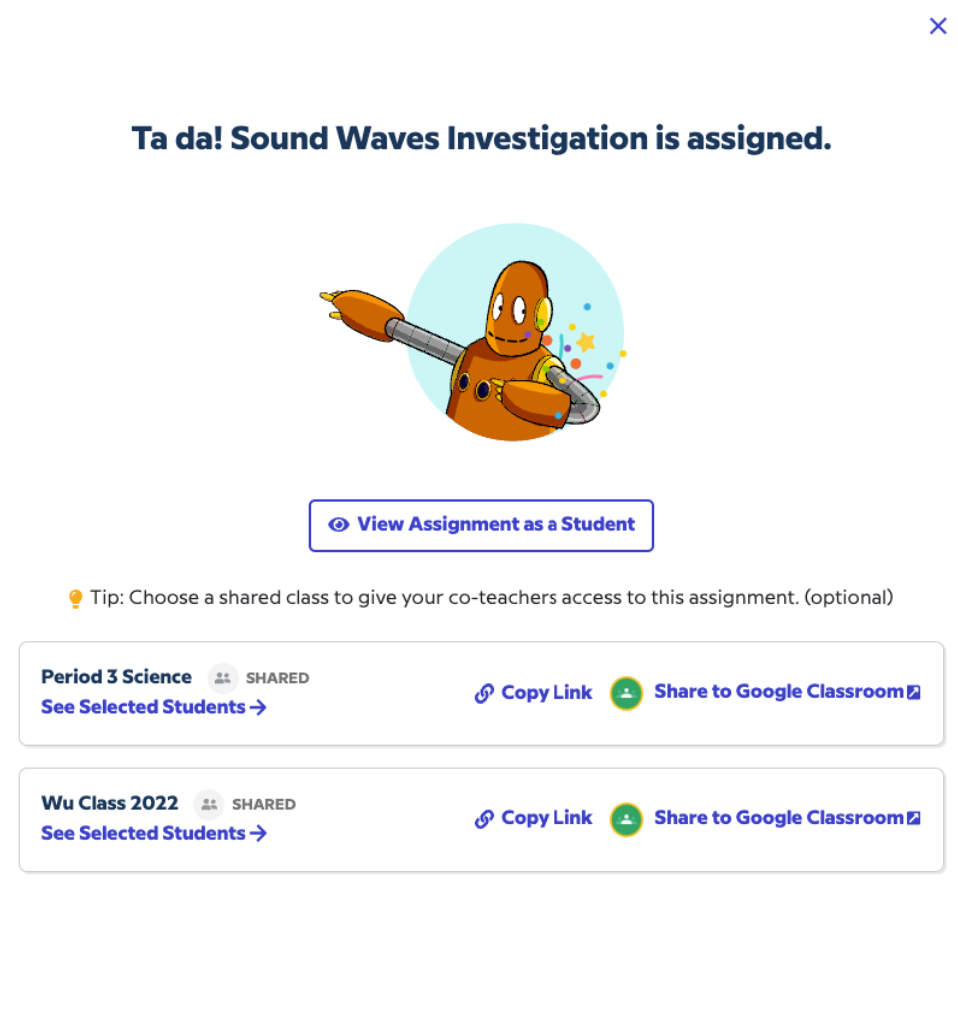
If you decide on an Individual Resource
Explore the Individual Resources:
Individual Resources are a differentiation dream—you can assign the individual activities that comprised the investigation (and more!). Browse the categories of activities:
- Phenomena
- Vocabulary
- Worksheets
- Data Manipulatives
- Simulations
- Movies
- Primary Sources
- 3D Worlds
- Sound Bytes
- Related Readings
…and click inside to preview the activities yourself!
Decide on your differentiated groups:
This is where your knowledge of your students—and your knowledge of your class time—can shine.
- If you have 10 minutes, you can assign some students a 10-minute activity and some two five-minute activities.
- As for format, you can decide the right activity for the right student on the right day: maybe they need more data manipulative practice, or maybe they just prefer it to worksheets! The strategy is yours.
Assign the first group’s activity:
1. Press into the activity and select assign.
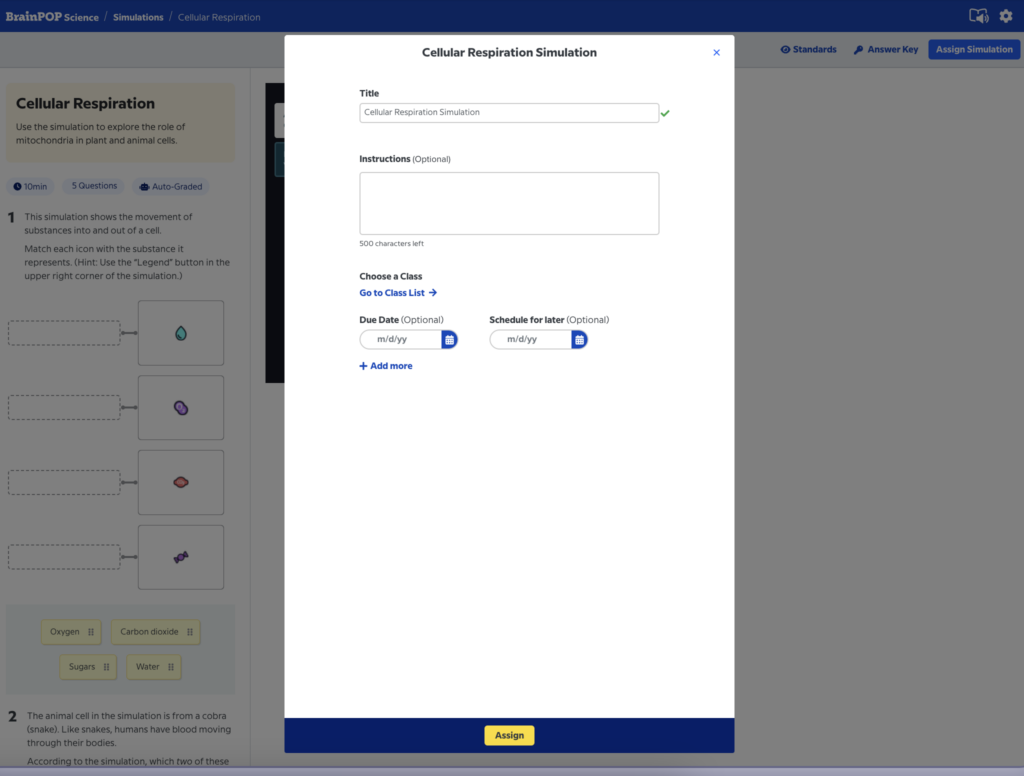
2. Name the activity, add instruction, “Go to class list,” and select the students you’d like to assign this to.
3. Select Assign!
4. Repeat until you’ve assigned all desired individual resources to each group of students.
If you decide on a Quiz
The process is largely the same as outlined above! These are the general steps you’ll follow, no matter the activity:
- Explore the activity
- Decide on your differentiated groups
- Select “assign”
- Select students
- Add details and send the assignment!
During and after the assignment on BrainPOP Science
This is where all of the fruits of your labor get to blossom.
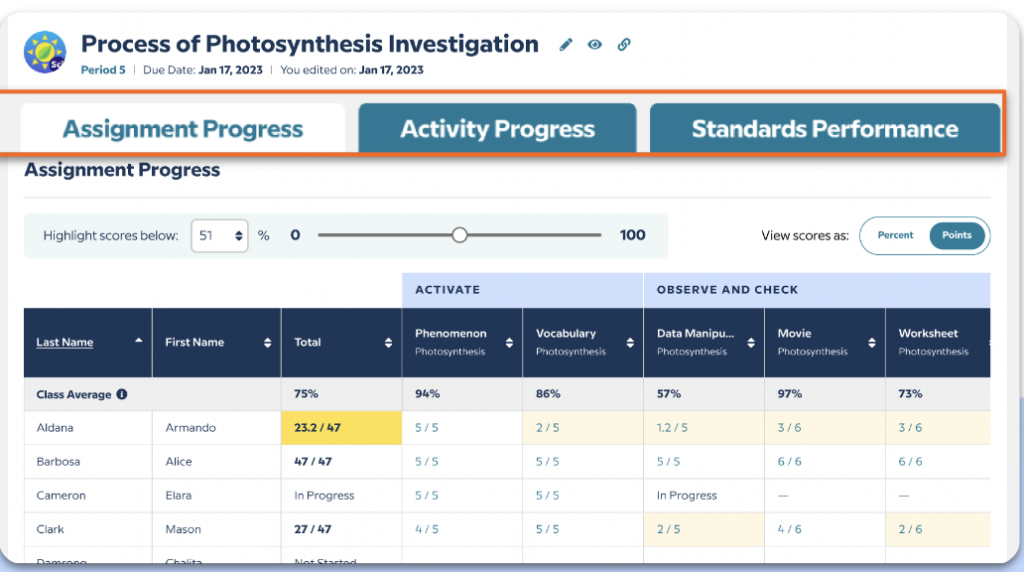
After students have completed and submitted their assignments, you’ll dig into the student data in your Teacher Reports.
BrainPOP’s reports have been created with the help of science teachers to cover exactly the information that teachers want—in the format they need—to make data-informed decisions about future instruction. Each report has three views, meaning teachers can look at students’ progress in as macro or micro a view as they want.
- Assignment Progress looks at all activities that comprise the steps of the Investigation.
- Activity Progress breaks down each activity—data manipulative, movies, simulations, etc.—by question.
- Standards Progress looks at the Science Standards that have been covered during that investigation
Want to learn more?
If you want to learn more—say, how to share to Google Classroom or how to assign from your Teacher Dashboard—or have questions about any step of the process, please visit the Help Center. Our team is ready and waiting to help with anything you need!
AnnaLiese Burich is a product marketing manager at BrainPOP with a history of Edtech writing experience. She holds an MA in Magazine Journalism and an MA in English Literature.